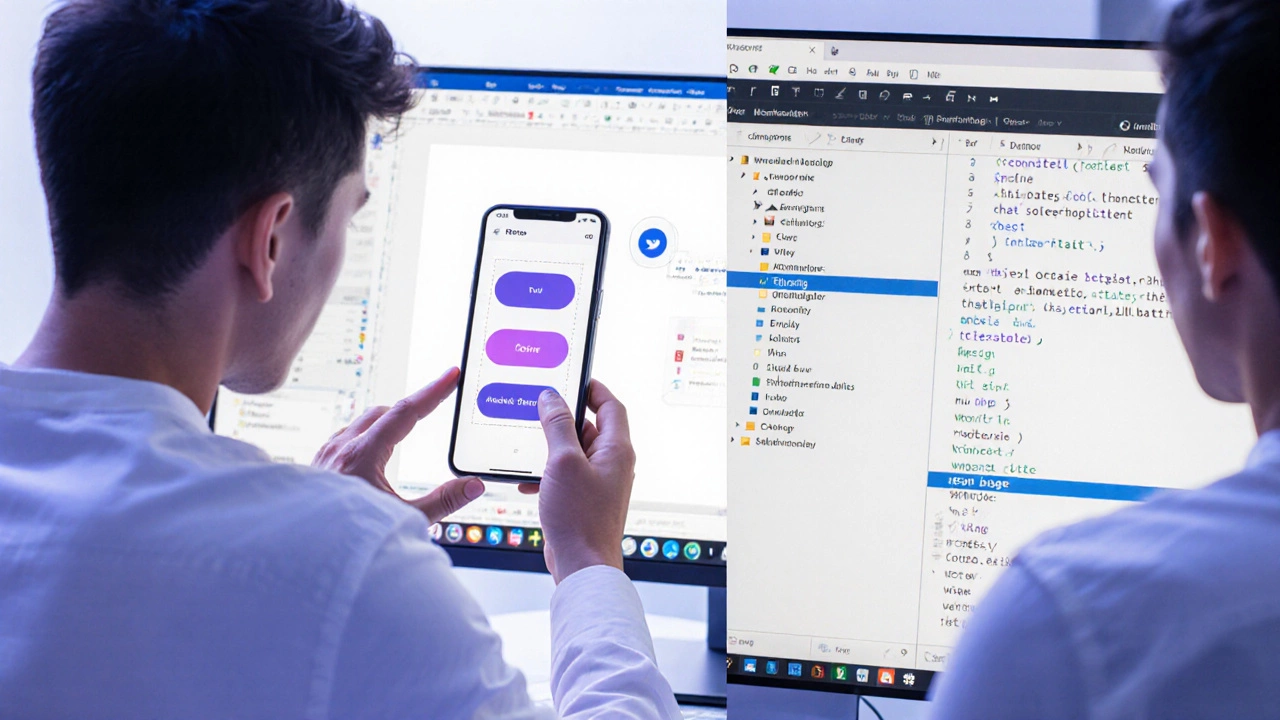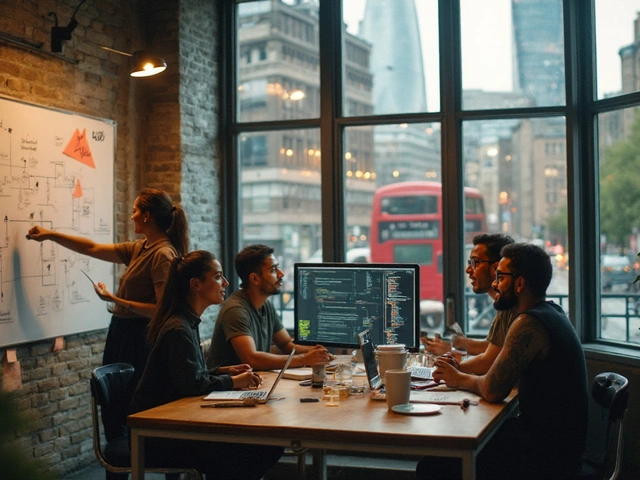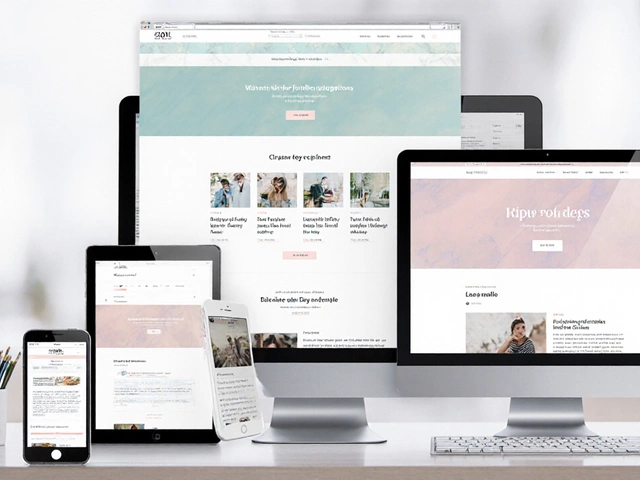Figma Workflow Time Calculator
Time Saved with Figma
Calculate how much time your design team saves by switching to Figma compared to traditional tools.
Figma is not just another design tool. It’s the reason teams stopped sending 27 versions of a Photoshop file over email and started actually talking about design while it’s still being made. If you’re asking what Figma is used for, you’re not just looking for a definition-you’re trying to figure out if it can fix the chaos in your workflow.
Designing interfaces in real time
At its core, Figma is used to create digital interfaces: buttons, menus, login screens, mobile apps, websites. But unlike older tools like Sketch or Adobe XD, Figma runs in your browser. That means no downloads, no version conflicts, and no ‘final_final_v3_updated.json’ files floating around.
Designers use Figma to build pixel-perfect screens. You drag and drop components, adjust spacing with auto-layout, snap elements into place, and tweak colors with HEX or RGB values. You can design for desktop, mobile, or tablet-all in the same file. Teams at companies like Airbnb and Dropbox use Figma to design entire product ecosystems, from the homepage to the help center, all connected in one workspace.
One designer in Leeds told me she redesigned a healthcare app’s onboarding flow in Figma in under two hours. She didn’t wait for feedback from the developer. She just shared the link, and he commented directly on the button he thought was too small. That’s the power of real-time design.
Collaboration that actually works
Figma’s biggest upgrade over older tools isn’t the interface-it’s the collaboration. Multiple people can edit the same file at the same time. One person is tweaking a color scheme. Another is adjusting the font size. A third is leaving a comment: ‘This CTA needs more contrast.’
There’s no need to export assets or send PDFs. Designers, product managers, and developers all open the same link. Developers can inspect every element: exact spacing, color codes, font weights, even animations. They can copy CSS directly from the design. No more guessing what ‘slightly darker blue’ means.
And comments? They’re threaded. You don’t get lost in a 47-message Slack thread about a button. You click on the button in Figma, and all feedback appears right there. It’s like having a whiteboard that never erases.
Prototyping without code
Figma isn’t just for static screens. It’s used to build clickable prototypes that feel like real apps. You can link screens together: tap a button, and it takes you to the next screen. Scroll a list, and it scrolls. Tap a menu, and it slides out.
That’s how teams test ideas before writing a single line of code. A startup in Manchester used Figma to prototype a food delivery app. They showed it to 12 users in a coffee shop. Half couldn’t find the ‘Order Now’ button. They moved it. Within 20 minutes, they had a better version. No developer needed. No budget spent.
Prototypes in Figma can be shared via a link. Anyone with the link can click through on their phone or tablet. You don’t need to install anything. That’s why Figma is now the default tool for user testing. It turns abstract ideas into something you can touch.
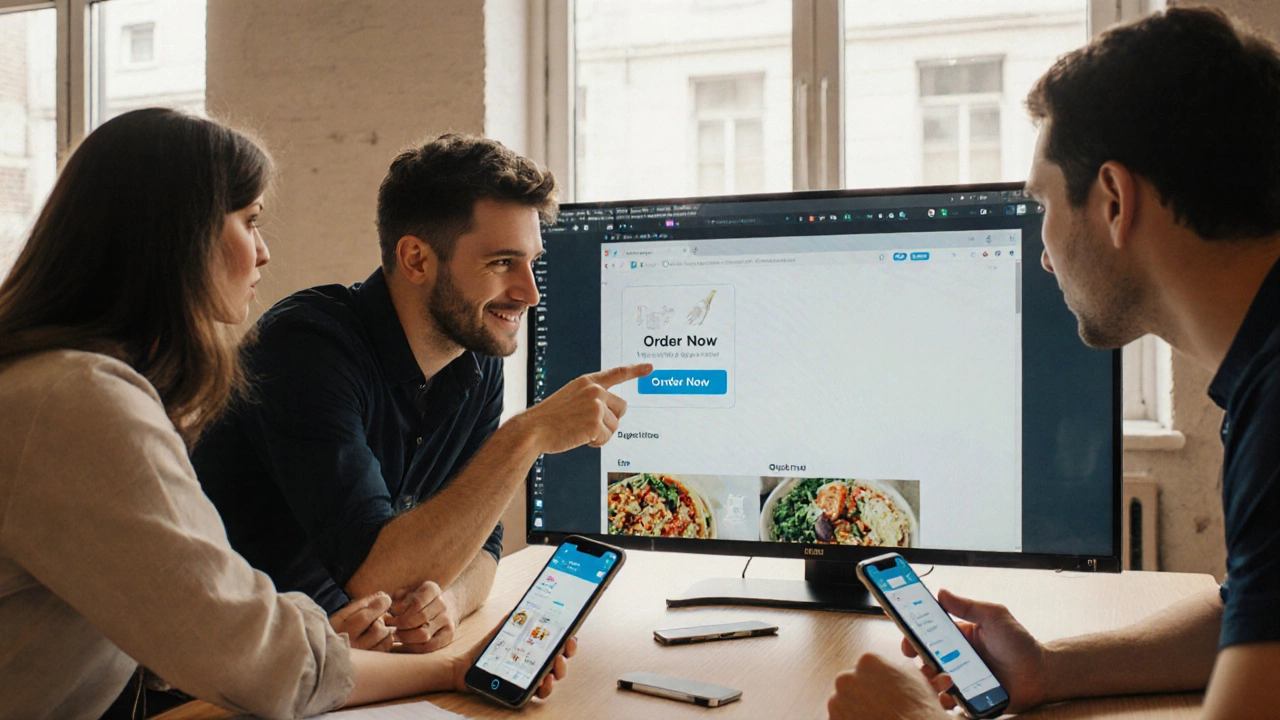
Design systems that scale
Big companies don’t design one screen at a time. They build systems. Figma lets teams create reusable components: buttons, cards, form fields, icons. These become the building blocks of every product.
One component can be updated once-and it updates everywhere. Change the primary button color in the design system? Every button on every screen changes automatically. No more inconsistent buttons across the app. No more ‘why does this button look different?’
Design systems in Figma are stored in libraries. Teams can share libraries across departments. Marketing uses the same buttons as engineering. Customer support uses the same icons as the product team. Consistency isn’t a goal-it’s built in.
Handoff that doesn’t suck
Designers used to spend hours exporting assets: PNGs for icons, SVGs for logos, 300dpi images for print. Then they’d write notes: ‘Use 16px font here,’ ‘Button padding: 12px.’
Figma automates all of that. Developers open the design file, click on any element, and get the exact specs: padding, margin, color, font, border radius. They can download assets in any format with one click. Figma even generates CSS, Swift, or Android XML code snippets.
There’s no handoff document. No ‘here’s the design, good luck.’ The design is the handoff. It’s live. It’s updated. It’s accurate.
Why teams switch from Sketch or Adobe XD
Many teams used to rely on Sketch. But Sketch only works on Mac. It doesn’t support real-time collaboration. File sharing was messy. Figma fixed all of that.
Adobe XD was close-but it lacked robust component libraries and had clunky prototyping. Figma’s auto-layout system lets you resize frames and everything inside adjusts intelligently. That’s huge for responsive design.
Companies that switched from Sketch to Figma report 40% faster design cycles. Designers spend less time fixing broken files. Developers spend less time asking questions. Product managers spend less time waiting.

Who uses Figma-and why
UX designers? Obviously. They use it to map user flows and wireframe screens.
UI designers? They use it to polish visuals, pick colors, and create detailed interfaces.
Product managers? They use it to sketch ideas, get feedback, and align teams before engineering starts.
Developers? They use it to understand the design without asking for explanations.
Even non-designers use it. Marketers build landing pages. HR teams design onboarding flows. Customer support teams map out chatbot conversations.
Figma isn’t just for ‘designers.’ It’s for anyone who needs to visualize, test, and refine digital experiences.
What Figma can’t do (and what to use instead)
Figma isn’t a code editor. You can’t write JavaScript or PHP in it. You can’t deploy a website from Figma. It’s not a CMS. It doesn’t handle backend logic.
It also doesn’t do 3D modeling, video editing, or animation beyond basic transitions. For motion design, teams often export Figma frames to After Effects or Lottie.
And while Figma has AI features now-like generating icons or suggesting layouts-it’s not a replacement for human judgment. It’s a helper. You still need to make the calls.
Think of Figma as the sketchpad, the whiteboard, and the blueprint-all in one. It’s where ideas become tangible. But the final product? That’s built in code.
Getting started with Figma
It’s free to start. You don’t need to pay. Go to figma.com, sign up with Google or email, and you get unlimited files and 3 editors.
Start by creating a new file. Pick a frame size-mobile, desktop, or custom. Use the left toolbar to add shapes, text, and images. Use the right panel to style them. Try the auto-layout feature: select a group of elements, click ‘Auto Layout,’ and watch them resize when you change the frame.
Then invite someone. Click ‘Share’ in the top right. Send the link. Watch them comment. That’s the magic.
You don’t need to be a pro. You just need to start.
Is Figma free to use?
Yes, Figma has a free plan that includes unlimited files, 3 editors, and basic collaboration features. For teams that need more editors, version history, or design system libraries, there’s a paid plan starting at $12 per editor per month. Most individuals and small teams never need to upgrade.
Can Figma be used for web development?
Figma isn’t a development tool, but it’s the starting point for most web projects. Developers use Figma files to extract exact measurements, colors, and assets. It generates CSS code snippets and lets them inspect every detail. Many teams build the entire frontend based on a Figma design-no mockups, no PDFs.
Do I need to be a designer to use Figma?
No. You don’t need formal design training. Many product managers, marketers, and entrepreneurs use Figma to sketch ideas, test flows, and communicate with designers. Figma’s interface is intuitive enough for beginners. The learning curve is shallow if you just want to create simple screens or prototypes.
Can Figma be used on Windows or Linux?
Yes. Unlike Sketch, which only works on Mac, Figma runs in any modern browser-Chrome, Firefox, Edge, Safari-on Windows, Linux, or macOS. You don’t need to install software. Just open the link. This makes it the most accessible design tool for cross-platform teams.
How does Figma compare to Adobe XD?
Figma is more collaborative, more stable, and has better auto-layout tools. Adobe XD has improved, but it still lags in real-time editing and component libraries. Figma’s cloud-based system means files are always synced. XD files are often tied to local storage, making collaboration harder. Most teams that switched from XD to Figma say the change saved them hours per week.
If you’re working on digital products-whether you’re a solo designer or part of a 50-person team-Figma removes the friction between idea and execution. It’s not about having the fanciest tools. It’s about making sure everyone’s on the same page. Literally.