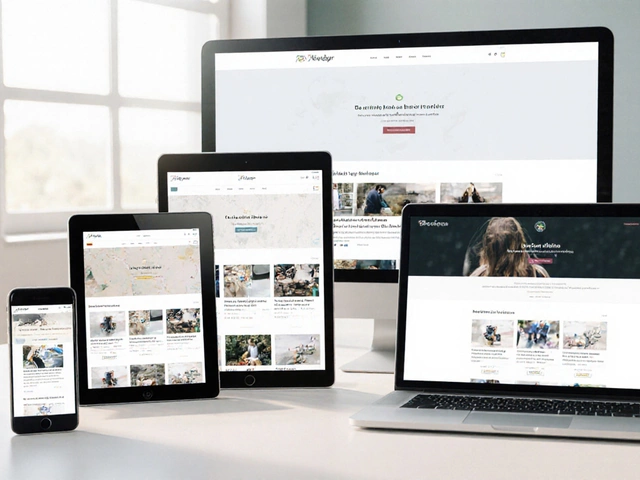Lots of people think you can just click a button and host your whole website for free on Google. Sounds easy, right? But the truth is, Google’s “free” options aren’t always as simple as they seem. There’s no magic ‘host my site here’ button that covers everything you might need—especially if you want a custom domain or a lot of flexibility.
Google does give you a couple of starter routes if you don’t want to spend money right out of the gate. You’ve got Google Sites, which is basically a drag-and-drop website builder. It’s dead simple to use, but it’s not really made for fancy stuff—think more about school projects or quick business pages than running a blog or online store.
Then there’s Google Cloud’s free tier. Now, this isn’t for total beginners, and it’s way more hands-on. You get a small chunk of cloud resources for free if you know how to set up a server from scratch. It works for tiny static websites, like portfolios or resumes, if you aren’t hitting thousands of visitors. But once you start using more than the free limit, Google will start charging you—sometimes very quietly, so you’ve got to keep an eye on your account.
- What Does 'Hosting' Really Mean with Google?
- Google's Free Hosting Options Explained
- Getting Started: Step-by-Step Basics
- What You Get—and What You Don’t
- Real-Life Tips and Gotchas
- Best Free Alternatives If Google Isn’t Enough
What Does 'Hosting' Really Mean with Google?
Before you get too excited about "free" website hosting, let’s break down what it actually means to host a site with Google. It’s not a one-size-fits-all service. Google has a bunch of different platforms, and each works differently for hosting websites.
When people talk about Google website hosting, they usually mean one of three things:
- Google Sites: This is the simplest way to put up a site with Google’s tools. You use templates and drag-and-drop elements, then publish your site. The catch? Your web address will be something like sites.google.com/view/yoursite—unless you pay for a custom domain elsewhere.
- Google Cloud Platform (GCP): This is where you get real “web hosting,” the kind serious developers use. You can run everything from simple static sites to complex web apps. But it’s powerful because you have to set up and run everything yourself. Not ideal if you hate messing with command lines.
- Google Drive (old method): People used to hack this to host simple HTML files. It used to work, but Google shut down public website hosting on Drive a while ago. Don’t waste time on this trick.
Here’s a quick look at how the main Google options stack up:
| Platform | Easy for Beginners? | Custom Domain? | What It’s Best For |
|---|---|---|---|
| Google Sites | Yes | No (unless you connect your own) | Simple and quick pages |
| Google Cloud Free Tier | No | Yes | Static sites, apps, learning hosting basics |
| Google Drive (no longer supported) | — | — | Not available anymore |
Hosting with Google just means using their hardware and network to store your site’s files and send them to anyone who visits. You don’t “own” any space; you’re just renting some of their tech power. If you want total control, Google Cloud’s free tier is the closest thing. If you want easy and fast, Google Sites gets your info online in minutes with almost no learning curve.
The main thing? Google doesn’t bundle everything like Wix or Squarespace. Each method comes with different limits, rules, and options, so pick what matches your skills and needs.
Google's Free Hosting Options Explained
When people ask, “Can I host my site on Google for free?”, they’re usually talking about two main things: Google Sites and the Google Cloud free tier. Each one works pretty differently, and each has its own pros and cons.
Google website hosting with Google Sites is by far the easiest way. You log in, drag and drop some stuff, and your site is up on the web right away. No coding, no searching for how-to videos. Google Sites lets you publish a site with a basic free web address (like sites.google.com/view/yoursite). You don’t even need to connect a credit card. But there are some trade-offs: you can't use your own domain name unless you're on Google Workspace, and design choices are pretty limited. It’s great if you just need something up fast, like a one-page info site, but don’t expect to wow anyone with fancy layouts or features.
Then you've got Google Cloud’s free tier. This is a more technical road but gives you way more power. With the free tier, new users get $300 in credits for 90 days, but certain resources stay free every month, as long as you’re under the limits. For example, you get 1 f1-micro VM (a very small server) and 5GB of standard storage. This is enough for a basic static website or experimenting with server setups. But Google Cloud is not set-and-forget. If you don't watch your usage, you could end up with surprise charges. Plus, setting things up means getting your hands dirty with stuff like virtual machines and DNS records.
Here’s a quick look at what each option offers, side by side:
- Google Sites: Ridiculously easy, no cost, very simple sites, Google’s subdomain, limited features.
- Google Cloud Free Tier: Free for low-traffic projects, use your own domain, tons of flexibility, steep learning curve, risk of charges if you go over free limits.
One more thing: neither option is perfect for a big blog, online shop, or anything with lots of traffic. For simple personal projects or early MVPs, though, these free Google hosting options can get you going without spending cash.
Getting Started: Step-by-Step Basics
If you want to try out free website hosting with Google, you have a couple of realistic paths. Here’s the breakdown, so you don’t get lost in menus or hidden fees. Let’s tackle the two main ways: Google Sites (the easy button) and Google Cloud’s free tier (the DIY route).
Google website hosting can mean different things, so pick the approach that matches your tech comfort level.
- Google Sites (simple, no coding):
- Go to Google Sites and log in with your Google account.
- Click the blank template (or use a starter template).
- Drag in text, images, YouTube videos—whatever you need. It’s very visual.
- When you’re ready, hit "Publish." Choose a web address (it’ll end in "sites.google.com/yourname").
- Share your published link—anyone with the link can see your site.
- Google Cloud Platform Free Tier (for tech-savvy folks):
- Open a Google Cloud account. You’ll get a $300 free credit for your first year, plus ongoing always-free resources for small sites.
- Go to Google Cloud Console and pick a product like Cloud Storage for static sites or Compute Engine for more control.
- For a quick static site, create a Cloud Storage bucket, upload your website files, and make the bucket public.
- Set "Website configuration" so Google knows which file is your home page.
- Your free public URL will look something like "storage.googleapis.com/your-bucket-name/index.html". Not pretty, but functional.
- If you want a custom domain, you’ll need to use Google Domains or another service and set up DNS—a bit more advanced.
If you hit a wall or get overwhelmed, Google’s own documentation can actually be helpful, and YouTube is full of walk-throughs for both routes. Just remember: If you use the cloud free tier, pay attention to what you click—going outside the free limits is super easy, and billing surprises are common if you’re not careful.
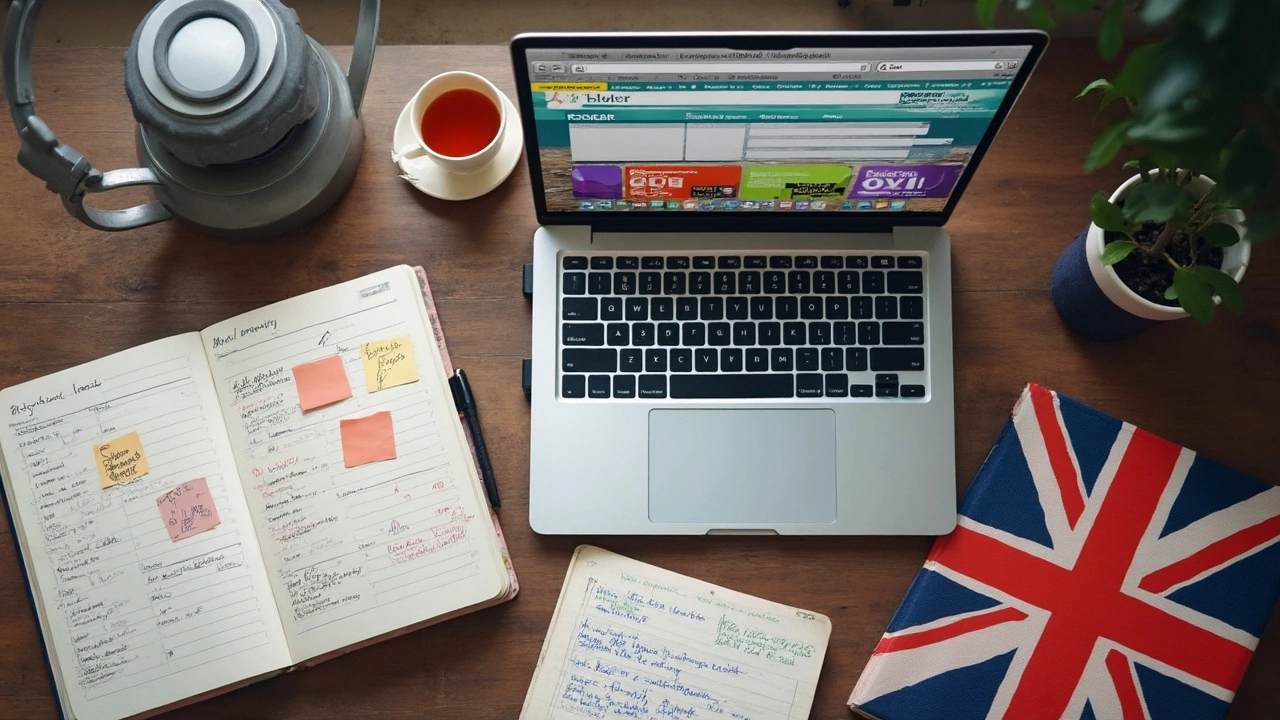
What You Get—and What You Don’t
So, what exactly comes with Google’s free hosting choices—and what’s missing? Here’s the nitty gritty, broken down to keep it real.
If you use Google Sites, you get:
- Free hosting (as long as the site is public)
- Unlimited pages and storage for most simple sites
- Integration with Drive, Docs, Sheets, and other Google tools
- No coding needed at all
- Always-on reliability (it barely ever goes down)
But here’s the catch with Google Sites:
- You can’t use a custom domain unless you use Google Workspace (which costs money)
- Design options are pretty basic—no wild customizations or slick templates
- No support for advanced stuff like Wordpress, databases, or e-commerce
- Google’s branding shows up everywhere
With Google Cloud’s free tier, things look a little different. Here’s what you’re getting:
- Host static files (like HTML, CSS, images) using Google Cloud Storage
- $300 in credits the first year—good for experimenting
- 1 GB of storage and up to 10 GB downloads per month for free (as of May 2025)
- Some free use of Compute Engine (for setting up a tiny server)
But don’t get too comfortable. Here’s what these free perks don’t include:
- Custom domains without jumping through some setup hoops
- No free SSL certificate out of the box for every method
- No easy install for common blogging or CMS tools—everything's manual
- If you go over limits, surprise! You get billed—sometimes even if you don’t expect it
- Support is almost non-existent unless you pay
Let’s see a quick head-to-head.
| Feature | Google Sites (Free) | Google Cloud Free Tier |
|---|---|---|
| Google website hosting | Easy (drag-and-drop) | Manual (need technical skills) |
| Custom Domain | Not free (must pay) | Setup required but possible |
| Storage Limit | Very high for basic sites | 1 GB per month (free) |
| SSL (HTTPS) | Included, automatic | Manual setup |
| Support | Minimal | None unless you pay |
| Best Used For | Simple, info pages | Portfolios, low-traffic static sites |
Bottom line: Google’s free website hosting tools are best for side projects, test pages, or showcasing your CV. Running a legit business or blog? You’ll outgrow the free stuff fast. Know these limits before you jump in, and you won’t get blindsided.
Real-Life Tips and Gotchas
If you’re thinking about using Google to host your site, you’ll want to watch out for a few common traps. Google Sites is super easy, but you can’t use a custom domain unless you pay extra, and the designs are pretty plain. For anything more than a simple info page, you might outgrow it fast.
With Google Cloud’s free tier, it’s easy to miss the fine print. The free tier covers only limited resources—like one f1-micro VM, tiny storage, and very low network traffic. Go over that, and you can end up with charges even if you thought everything was still "free." People have been surprised by small charges showing up on their credit card, especially if their site gets a random spike in traffic or if they forget to shut down resources they’re not using.
When setting up a static site on Google Cloud Storage, you need to make sure your files have the right permissions. If your site is private by default, nobody can see it. You need to set everything to public, or your visitors will get an ugly "Forbidden" message instead of your site. Plus, Google Cloud’s interface isn’t exactly user-friendly for newcomers.
- Always double-check what’s actually included in the "free" tier each month. Google has updated the terms before, so stay alert.
- Set budget alerts in your Cloud Console. This helps you spot surprise charges before they get out of hand.
- If you’re just testing things out and don’t want any chance of being billed, use a special Google account with no credit card, or set up strict spending caps.
- Back up your website files. Even though major outages are rare, accidents can still happen, and recovery is simpler if you have your own copies.
- For static sites, try combining free Google hosting with a service like Cloudflare for better speed and a little extra safety from traffic surges.
The bottom line with Google website hosting: it’s decent for tiny projects or learning, but once your site gets some real traffic or you want full control, you’ll probably need to look elsewhere or pay up.
Best Free Alternatives If Google Isn’t Enough
If Google’s options don’t fit what you need, don’t sweat it—you’ve got choices. Some platforms go way beyond Google’s simple tools and let you build more complex sites, play with different designs, or even launch a basic store—all without a credit card.
Here are the top free website hosting alternatives making waves right now:
- Netlify – Great for static sites. It’s fast, free to start, and handles things like automatic deployment from GitHub. You get a custom subdomain, free SSL, and even some contact form handling.
- Vercel – Similar to Netlify, super popular for modern web apps (like Next.js). Deploy with a single command. Developers love the easy workflow and generous free tier.
- GitHub Pages – Perfect for portfolios, documentation, or project sites. Free hosting for static sites straight from your repo, plus an automatic HTTPS certificate. You just push your site code to a public repo and it’s live.
- InfinityFree – Unlimited bandwidth and storage (within their fair use policy). No forced ads, and you can use your custom domain. Good beginner choice if you want a traditional cPanel-like experience.
- 000Webhost – Been around a while, decent if you just need something basic. Limited storage and performance, though, so don’t expect to run big projects.
Here’s a quick comparison so you don’t have to jump between tabs:
| Host | Custom Domain | Storage Limit (Free) | Forced Ads? | SSL |
|---|---|---|---|---|
| Netlify | Yes | 100GB bandwidth | No | Yes |
| Vercel | Yes | 100GB bandwidth | No | Yes |
| GitHub Pages | Yes | 1GB | No | Yes |
| InfinityFree | Yes | Unlimited* | No | Yes |
| 000Webhost | Yes | 300MB | No | Yes |
*InfinityFree calls it "unlimited," but if you use a ton of resources, they might step in. Always double-check what "unlimited" really means—nobody’s handing out infinite web space.
Each platform shines in its own way. For serious developers, the Google website hosting scene is catching up, but these alternatives give you more freedom, fewer surprises, and easy scaling if you outgrow the free plan.
"Our research found almost 70% of hobbyist websites use platforms like Netlify, Vercel, or GitHub Pages over traditional web hosts for their free tier sites." – SiteSpark Hosting Trends, 2024
One last tip: Always read the fine print. Free hosts can change their terms, so it pays to know what happens if your site goes viral or you need to shift up to paid hosting later. Experiment with a couple of these—moving is way easier when your site is small.